Text messaging is an excellent way for businesses to build relationships with customers, coordinate teams or employees, market new products, and so much more. But how can businesses stay organized to manage all of their text conversations? Enter the SMS inbox.
In this article, we’ll explore the benefits and key features that make up a robust shared SMS inbox.
Jump right to:
- What is an SMS inbox?
- Key features of an SMS inbox
- Common challenges businesses face with SMS inbox management
- Best practices for organizing your SMS inbox
<h2 id="What">What is an SMS inbox?</h2>
An SMS inbox is the place where all sent and received text messages are viewed and managed. There are two main types of SMS inboxes:
- Personal SMS inbox: This is the inbox that’s on your personal phone. It’s tied to a single 10-digit phone number and can only be accessed by one user at a time.
- Team SMS inbox: This inbox supports multiple users and phone numbers, allowing teams to collaborate and manage all customer communications in one place.
Most team SMS inboxes are hosted on a business texting platform and can function the same way a personal SMS inbox works. It stores your text conversations and lets you respond to messages. However, business SMS inboxes typically offer more advanced features than personal inboxes. These functions allow teams to:
- Leave internal comments on customer messages
- Automate text responses
- Create canned template replies
- Assign messages to specific team members
- Transfer text conversations
The primary goal of a business SMS inbox is to help teams centralize their communications, unify workflows, and improve customer interactions.
<h2 id="Key">Key features of an SMS inbox</h2>
Each business texting platform offers different SMS inbox features to cater to specific needs or industries. However, there are a few key features that most team SMS inboxes offer. Let’s take a look at each one.
Organizational features
Depending on the size of your business, managing customer or team interactions at scale requires a well-organized platform.
For example, Textline’s shared inbox allows users to add multiple Departments, or teams, to their Textline account. Each Department is assigned a unique phone number, and its messages are kept in separate Conversation Lists. Team members can be granted access to certain Departments, such as sales or customer service, and won’t have to sort through a shared inbox to find relevant messages.
Primarily, this feature helps businesses keep communications organized and focused. It’s also useful for businesses with multiple locations, various internal teams, or sales representatives who need their own dedicated phone lines.
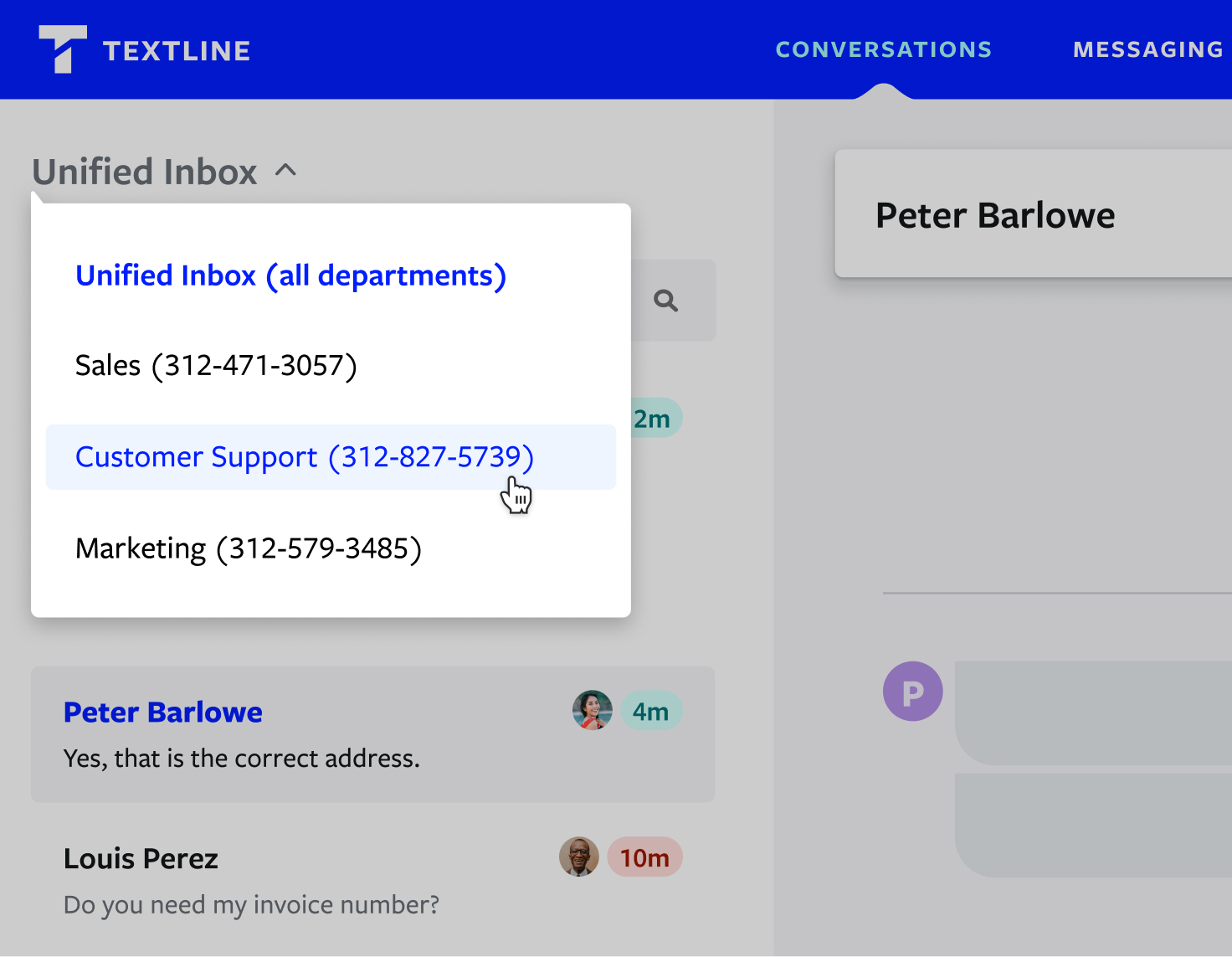
Message sorting and filters
Support teams often deal with high quantities of inbound SMS messages. As a result, they need a way to sort and filter conversations within the inbox. Textline’s platform allows users to sort their Conversation List by filters such as Longest Wait, Unresolved, and Most Recent. This ensures customers receive timely responses and agents aren’t buried in incoming messages.
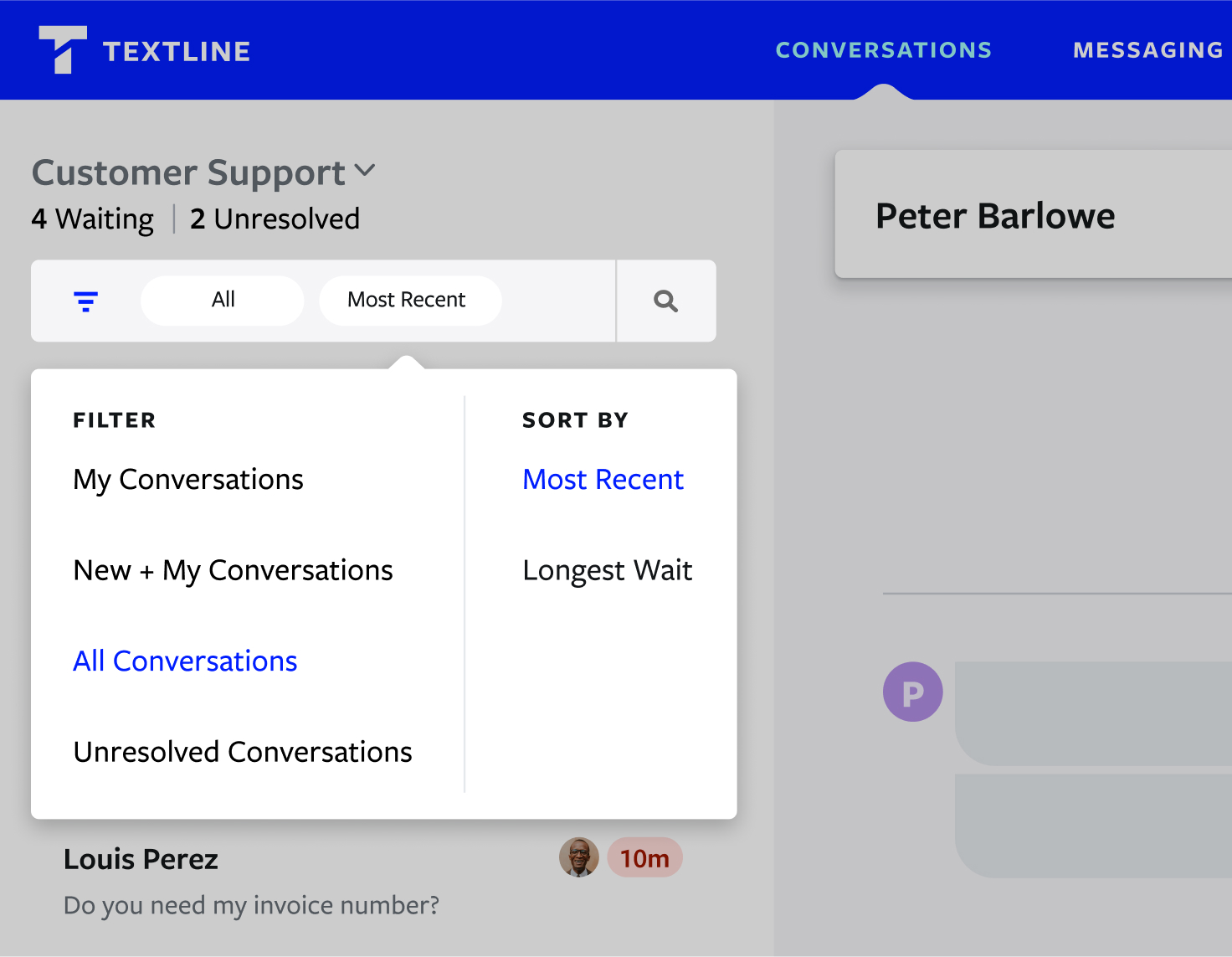
Powerful search functionality
For businesses, it’s often necessary for users to search through a large amount of messages for specific conversations and find relevant subscribers or subscriber groups.
Not only can you search the Textline Conversation List for a specific name or phone number, but there’s also an Advanced Search option to help teams find and segment contact lists.
Textline’s Advanced Search panel allows team members to use multiple criteria to find contacts or conversations. For example, users may want to find contacts who are in a specific area code, have been tagged as VIPs, and have not been previously messaged yet. It’s possible to find those exact contacts with this feature.
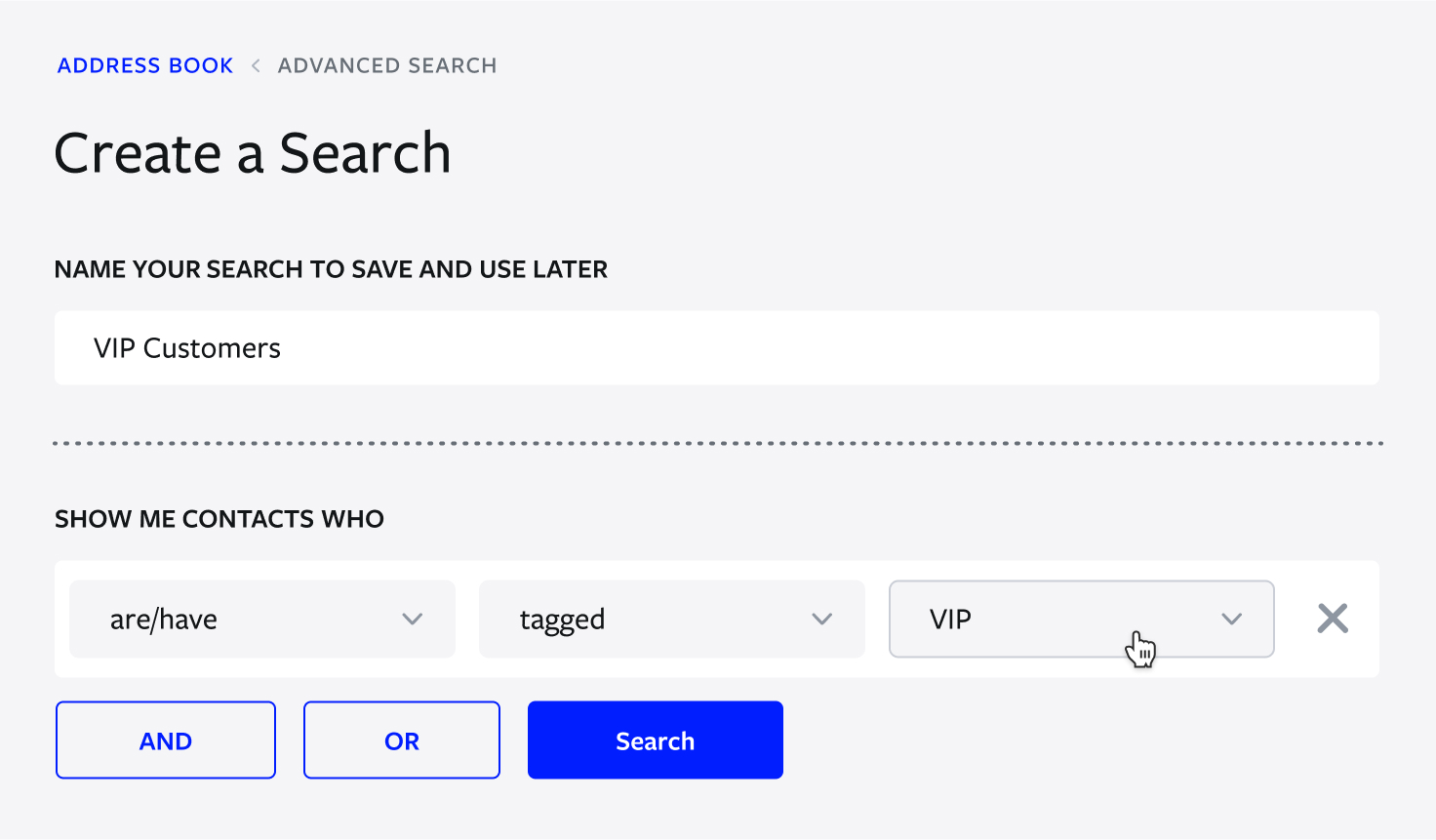
Resolve feature
It’s crucial to inbox management that your business texting inbox has a feature to resolve conversations. This practice ensures that all customers have been responded to while keeping the inbox streamlined and clean.
Textline’s Resolve button makes it easy for team members to signal to others in the Department that no further action is required and the contact’s question or concern has been addressed.
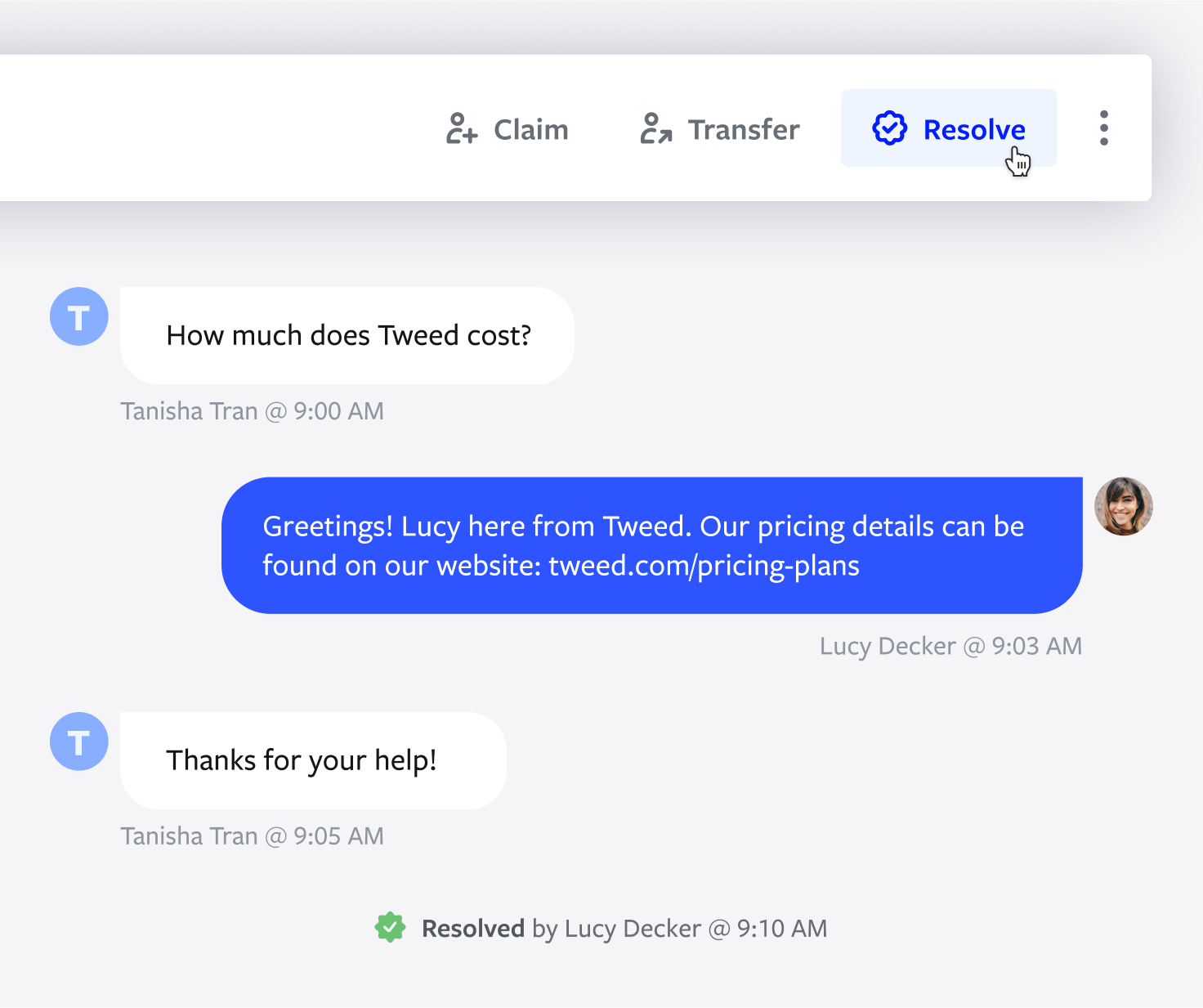
Team collaboration features
Teams should have a way to collaborate within the business SMS inbox. Textline’s platform offers users the Whisper feature, which allows team members to leave private, internal notes within each conversation.
Whispers are visible only to the team members, not to customers, and allow representatives to collaborate on problem-solving, ask questions, and more, all without leaving the conversation.
Plus, Whispers ensure that all team members have the right context. This helps to improve the customer experience.
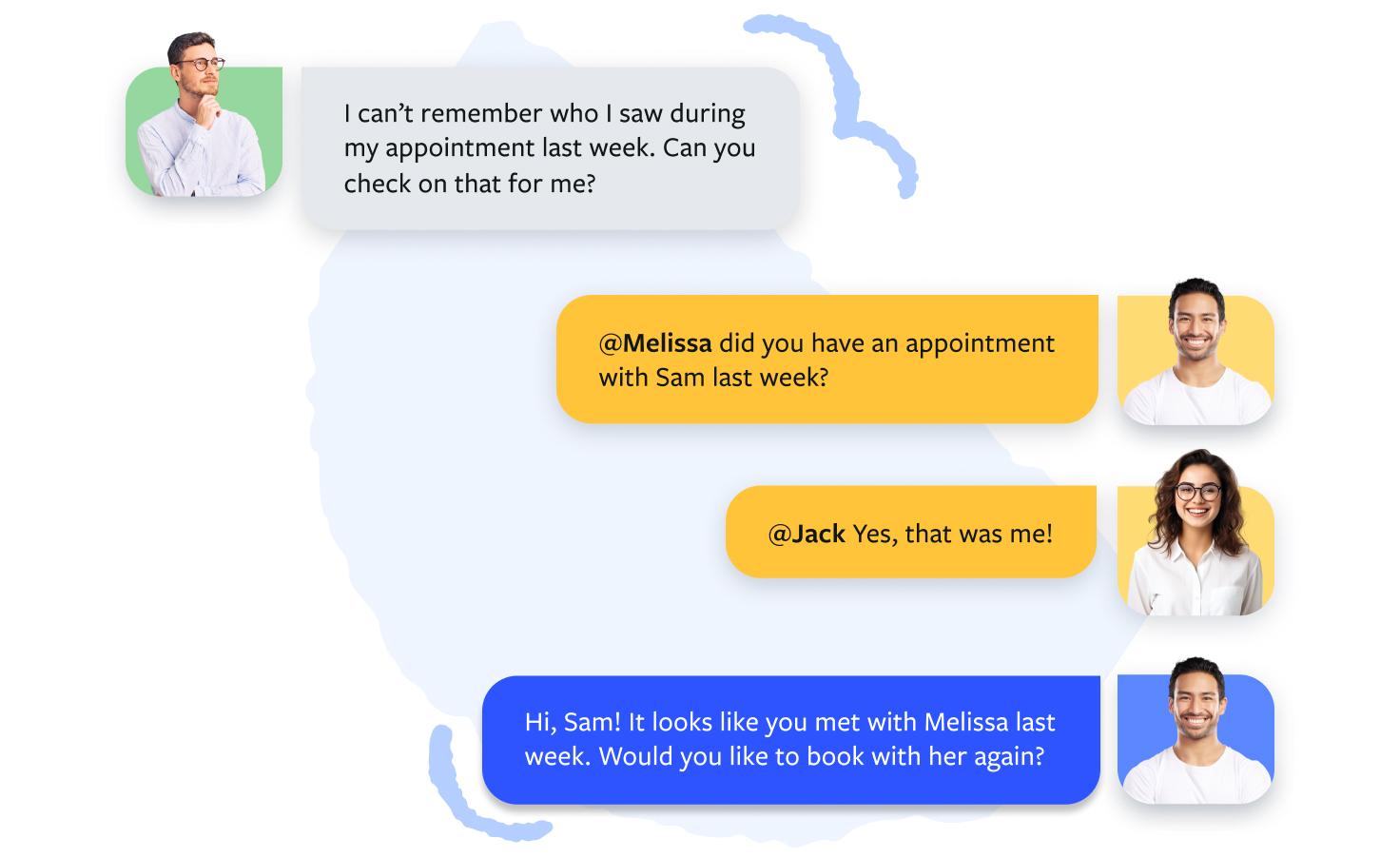
Textline’s business texting platform also offers users the Transfer and Claim features. The Transfer feature allows reps to hand off conversations to other Departments or team members easily. The Claim feature marks a conversation as belonging to one specific agent, signaling to other agents that the message is already being handled.
Routes
Automation features, like Textline’s Routes, are efficient ways to ensure messages are automatically assigned to the appropriate team members. Within Textline’s SMS inbox, Routes allow businesses or teams to define which team members should be assigned messages as they come in.
Imagine a sales team with three individual representatives. To ensure each team member receives an even number of leads, selecting a Round Robin Route would automatically assign incoming messages to agents in a rotating order.
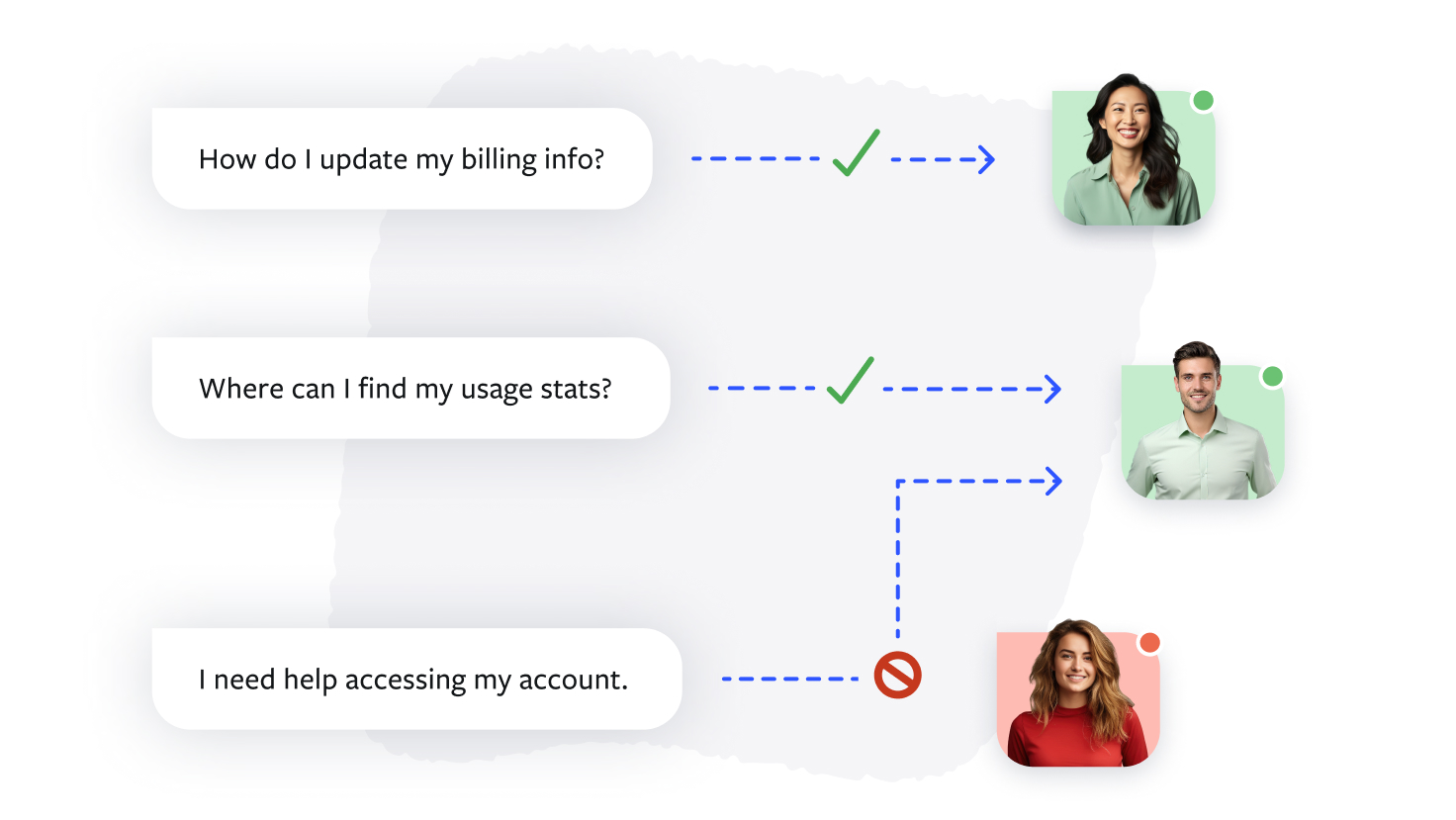
<h2 id="Common">Common challenges businesses face with SMS inbox management</h2>
Let’s dive into a few common challenges of managing a business SMS inbox and ways to solve them.
- Message categorization
Without a clearly defined way to prioritize and sort messages, an SMS inbox can become disorganized, resulting in unanswered messages and decreased customer satisfaction.
To ensure messages are properly prioritized and addressed, choose an SMS inbox that offers time tickers on each message to show your agents how long a subscriber has been waiting for a reply.
Further, look for message-sorting features that allow you to filter your inbox by relevant criteria. Sorting messages by specifications such as Unresolved or Priority can effectively keep your inbox organized.
- Conversation history
If team members don’t have access to a detailed conversation history with internal notes, it can be difficult for them to stay informed and up-to-date, have access to shared records or data, or provide high-level customer support.
An SMS inbox that stores conversation history is the best way to avoid requesting repetitive information from customers and keep agents informed.
- Inbox workflows
For teams managing many inbound messages, workflow efficiency is key to avoiding an overwhelming SMS inbox.
Developing automated workflows and canned responses for commonly asked questions are necessary practices for streamlining inbox management.
- Shared inbox
Businesses with multiple departments or agents working within the same shared inbox may find it challenging to know who is responsible for or already handling specific messages.
Utilizing conversation management features like Claiming or Transferring is a valuable solution for teams of all sizes. Textline’s Claim feature allows agents to claim the conversations they’re handling or assign the message to other team members via the Transfer feature.
<h2 id="Best">Best practices for organizing your SMS inbox</h2>
Let’s look at top ways to organize your SMS inbox and maximize productivity.
- Segment messages by department
Once you’ve created a Textline account, your assigned phone number will appear as your first Department. Creating additional Departments, such as marketing, sales, or customer service, can be easily accomplished in your account settings.
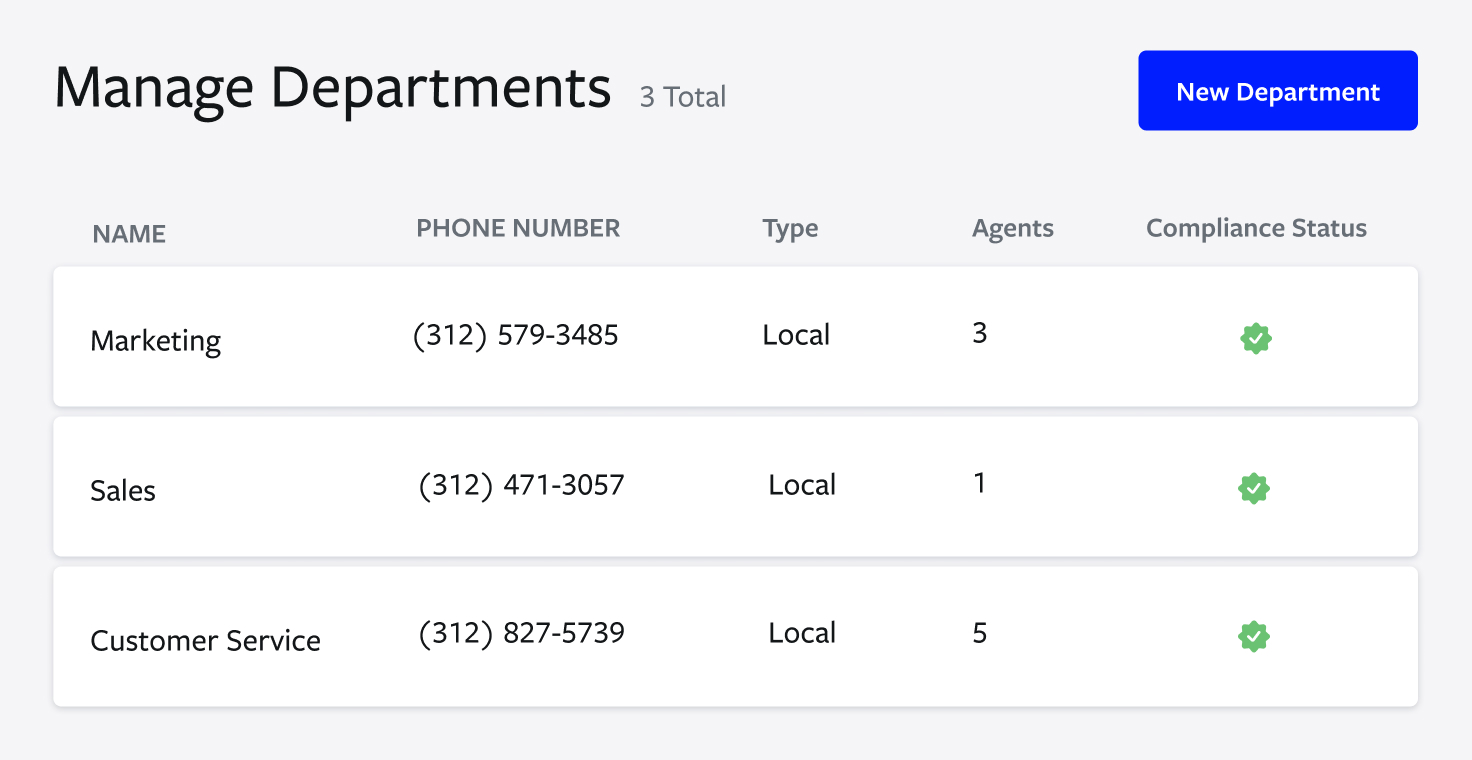
Follow Textline’s Departments guide to set up and add new Departments to your SMS inbox.
- Prioritize critical messages with filters
Stay on top of your inbox and prioritize critical or VIP messages by filtering your Conversation List. Using the Filter icon at the top of the Conversation List, you’ll be able to sort the list by a variety of factors such as Longest Wait or Unresolved.
- Automate workflows
Set up workflows like Routes to automatically assign inbound conversations to agents. This eliminates confusion and ensures messages get replies.
- Regularly resolve conversations
Use the Resolve button in your SMS inbox once you’ve finished addressing your contact’s question or issue. Resolved message will appear with a Resolved label, alerting other team members that no further action is required on that particular message.
Not to worry; conversations will automatically re-open if the contact sends a new message and the conversation will still be visible in your Conversations List.
- Utilize your search functions
To search within your Conversations List, click the magnifying glass icon and search your messages for criteria like keywords, names, or numbers.
Textline’s Advanced and Saved Searches features can help pinpoint contacts based on complex search criteria. Advanced Searches can filter contacts with several filters using AND/OR buttons to make the search highly specific.
For example, if you want to send a mass text message to customers you’ve never messaged before and who have the Tag “San Francisco,” you could run an Advanced Search for All Contacts who have not been messaged at all AND San Francisco. From here, you’ll be able to save the search results as a list to use in your mass text or future outreach campaigns.
- Take advantage of Shortcuts
Rather than repeating frequent answers or responses to contacts, you can create pre-written templates, or Shortcuts, to improve efficiency.
Under the Messaging Tools tab, select Shortcuts. From there you’ll be able to create and edit Shortcuts. The templates you create will then be available to use in new messages to contacts. This feature can ensure your texts are aligned with your brand’s voice and keep messages below the character limit.
- Set reminders
Textline users can set Reminders directly from the Conversation List. Reminders can only be seen by the agent and can be created to remind team members to follow up with customers, perform tasks related to the conversation, or check on updates.
- Centralize communications
Textline’s Unified Inbox allows businesses to manage conversations from communication channels, departments, and numbers in one place. With the ability to sync your business’ Facebook Business or Instagram Business Account to Textline, your team can quickly respond to social media interactions like direct messages and story mentions within your Textline inbox.
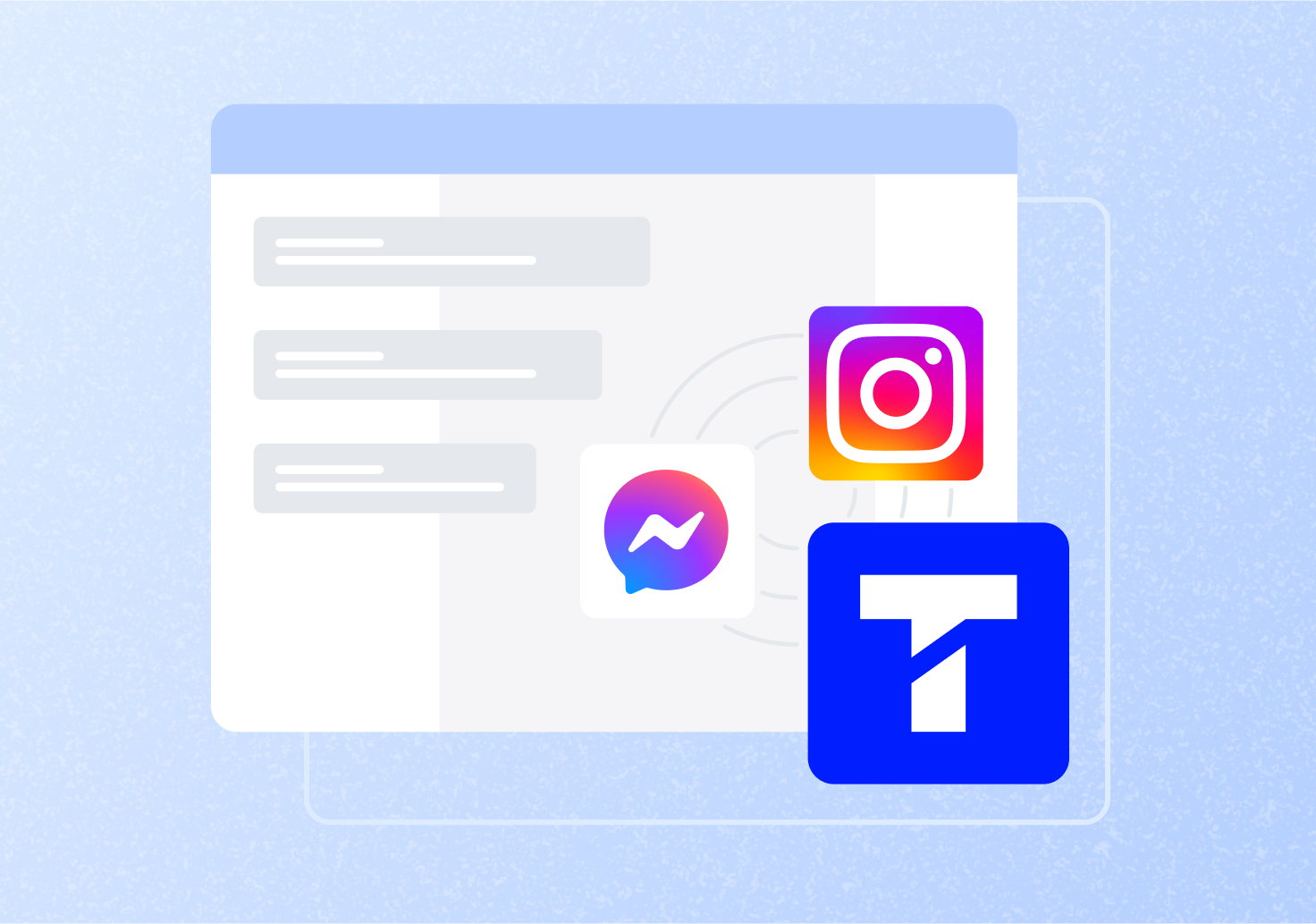
Take control of your SMS inbox with Textline
SMS text messaging is one of the most effective ways to stay connected to customers. But, without a streamlined SMS inbox, you risk missed messages and unhappy customers.
Textline is the solution you need. Textline offers a feature-rich inbox crafted to help businesses communicate better. With advanced features like Whispers, Shortcuts, and Tags, your teams can efficiently collaborate to build relationships, resolve issues, and deliver stellar customer support.
Ready to upgrade your SMS inbox? Book a demo with the Textline team today.







