We are happy to announce that our new Freshdesk integration is up and running. Our seamless integration lets you use Textline’s business texting software natively within Freshdesk’s cloud-based customer service software using a top bar widget or ticket sidebar widget.
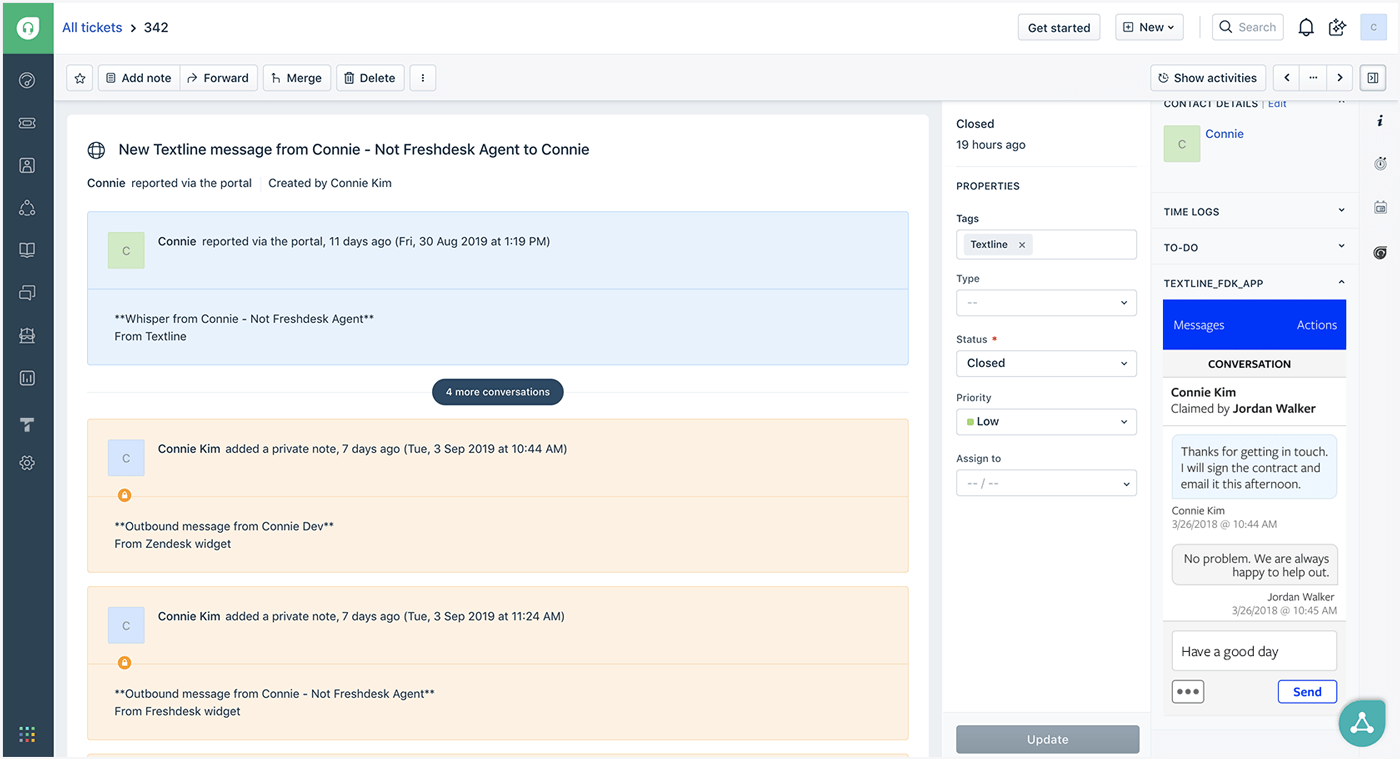
Send and respond to text messages right from Freshdesk, rather than switching back and forth between different platforms when you need to quickly respond to a customer support issue or view a record of all of your conversations. All text conversations are automatically logged on customer tickets, while Freshdesk contacts are saved in Textline’s address book.
- Respond instantly to customers with automatic greetings and away messages.
- Automate your workflow by scheduling messages in advance or using message templates for frequently used messages.
- Easily transfer text conversations between agents, similar to transferring phone calls.
Installation Instructions
- Sign in or sign up for a Textline account at textline.com (You must have administrator permissions in both Textline and Freshdesk to set up the integration).
- In Textline, visit Settings > Tools & Integrations and click the Freshdesk logo.
- Enter your Freshdesk subdomain and admin API key, and click Connect to allow Textline to access your Freshdesk account.
- In Freshdesk, login as admin and navigate to Admin > Apps (under Helpdesk Productivity).
- Click “Get More Apps”, and search and select Textline.
- Install the app.
- On the left navigation bar in Freshdesk, click on the Textline logo to sign into your Textline account.
- You should now be able to view the Textline app through the full page app and a sidebar app that corresponds to the currently visible Freshdesk ticket.






